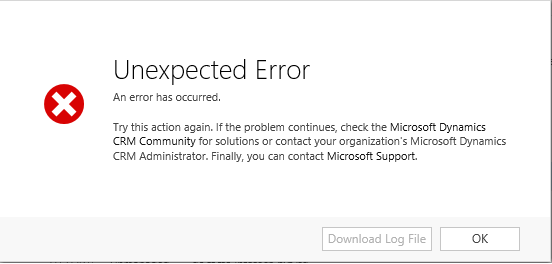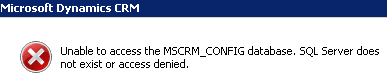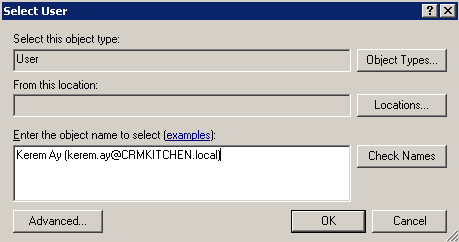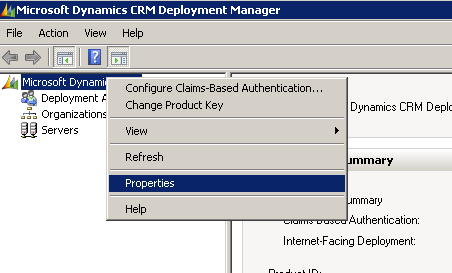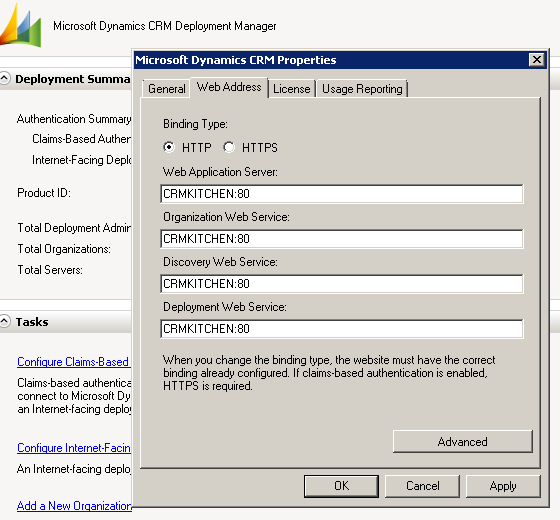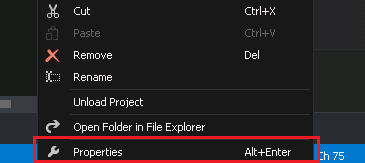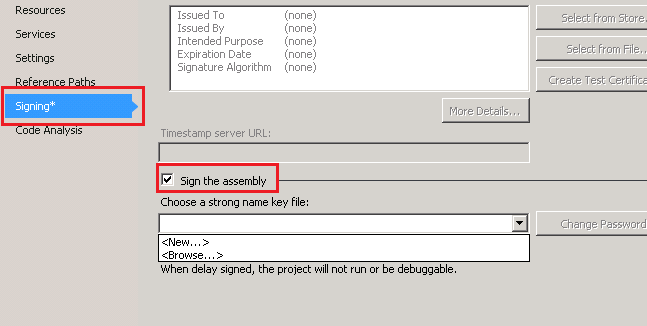The post CRM Errors : Login failed for user appeared first on CRM Kitchen.
]]>- You install Microsoft Dynamics CRM in a multiple-server environment. Then, you install Microsoft Dynamics CRM directly on a server that is running Microsoft SQL Server. However, some SQL Server permissions are not set.
- The Microsoft Dynamics CRM server is not added to the SQLAccessGroup group in the Active Directory directory service.
- Application Pool identity was set to the Built-in Account in the Advanced Settings of App pool, instead change it to one of the user account which has access to Database.
- Error in LoadDeploymentSettings [Cannot open database “MSCRM_CONFIG” requested by the login. The login failed.
- Error in LoadSiteWideSettings [Cannot open database “MSCRM_CONFIG” requested by the login. The login failed.
- The type initializer for ‘Microsoft.Crm.Monitoring.MonitoringSettings’ threw an exception. System.Data.SqlClient.SqlException: Cannot open database “MSCRM_CONFIG” requested by the login. The login failed.
Monitoring runtime failed: Machine: CRMKitchen:
Exception: SmokeTests failed with exception :
System.TypeInitializationException:
The type initializer for ‘Microsoft.Crm.Monitoring.MonitoringSettings’ threw an exception. —> System.Data.SqlClient.SqlException: Cannot open database “MSCRM_CONFIG” requested by the login. The login failed.
Login failed for user ‘CRMKitchen\CRMService’.
CrmTrace encountered an error. Additional Info:Error in LoadSiteWideSettings [Cannot open database “MSCRM_CONFIG” requested by the login. The login failed.
Login failed for user ‘CRMKitchen\CRMService’.], Stack Trace : at System.Environment.GetStackTrace(Exception e, Boolean needFileInfo)
at System.Environment.get_StackTrace()
at Microsoft.Crm.CrmTraceSettings.Load(String traceDirectory)
at Microsoft.Crm.CrmTrace.get_RefreshTrace()
at Microsoft.Crm.CrmTrace.Write(Guid orgId, TraceCategory traceCategory, TraceLevel traceLevel, Int32 skipFrames, String format, Object[] args)
at Microsoft.Crm.CrmTrace.TraceFormat(Guid orgId, TraceCategory traceCategory, TraceLevel traceLevel, String format, Object[] args)
at Microsoft.Crm.CrmTrace.Initialize()
at Microsoft.Crm.Asynchronous.AsyncService.StartServiceComponents(Object state)
at System.Threading.ExecutionContext.RunInternal(ExecutionContext executionContext, ContextCallback callback, Object state, Boolean preserveSyncCtx)
at System.Threading.ExecutionContext.Run(ExecutionContext executionContext, ContextCallback callback, Object state, Boolean preserveSyncCtx)
at System.Threading.QueueUserWorkItemCallback.System.Threading.IThreadPoolWorkItem.ExecuteWorkItem()
at System.Threading.ThreadPoolWorkQueue.Dispatch(), Inner Exception: , Data: System.Collections.ListDictionaryInternal (Reporting Process:CrmAsyncService, AppDomain:C:\PROGRA~1\MICROS~4\Server\bin\)
More info :
https://support.microsoft.com/en-us/kb/946286
http://mscrmtechie.blogspot.com.tr/2015/07/login-failed-for-user-domain-servername_23.html
The post CRM Errors : Login failed for user appeared first on CRM Kitchen.
]]>The post CRM Reporting Extensions Setup Error : The SQL Server Reporting Services account is a local user and is not supported appeared first on CRM Kitchen.
]]>The SQL Server Reporting Services account is a local user and is not supported
If you get an error when trying to install Microsoft Dynamics CRM Reporting Extensions (SetupSrsDataConnector). You have to change service account on Reporting Services Configuration Manager.
- Open the Reporting Services Configuration Manager
- Change the Service Account to Network Service.
- While changing account it will ask you “Backup Encryption Key”
- Type your pass and locate file.
- Then you can continue to setup Reporting Extensions.
More info :
https://msdn.microsoft.com/en-us/library/ms160340.aspx
https://mscrmonline.wordpress.com/2012/07/31/microsoft-crm-2011-and-sql-server-2012-support/
The post CRM Reporting Extensions Setup Error : The SQL Server Reporting Services account is a local user and is not supported appeared first on CRM Kitchen.
]]>The post CRM Setup Error : Object reference not set to an instance of an object appeared first on CRM Kitchen.
]]>Log path : C:\Users\crmadminuser\AppData\Roaming\Microsoft\MSCRM\Logs\crmserversetup.txt
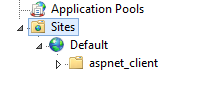
WebsiteBindingsValidator : Failure: Object reference not set to an instance of an object.
- Check web site on IIS
- Add new Web site for CRM
- Or select default web site from crm setup wizard.
The post CRM Setup Error : Object reference not set to an instance of an object appeared first on CRM Kitchen.
]]>The post The issuer of the security token was not recognized by the IssuerNameRegistry. To accept security tokens from this issuer, configure the IssuerNameRegistry to return a valid name for this issuer appeared first on CRM Kitchen.
]]>The issuer of the security token was not recognized by the IssuerNameRegistry. To accept security tokens from this issuer, configure the IssuerNameRegistry to return a valid name for this issuer
- Open Deployment Manager on CRM Server
- Configure Claims Based Authentication from wizard
- Click start menu, select run and type iisreset to complete.
- Then go to Services on ADFS Server and restart ADFS Service.
Reference : https://support.microsoft.com/en-us/kb/2686840
http://www.dynamicscrmpros.com/microsoft-dynamics-crm-error-the-issuer-of-the-security-token-was-not-recognized-by-the-issuernameregistry-solved/
The post The issuer of the security token was not recognized by the IssuerNameRegistry. To accept security tokens from this issuer, configure the IssuerNameRegistry to return a valid name for this issuer appeared first on CRM Kitchen.
]]>The post HTTP Error 403.14 : The Web server is configured to not list the contents of this directory appeared first on CRM Kitchen.
]]>HTTP Error 403.14 – Forbidden
The Web server is configured to not list the contents of this directory.
Resolution 1 : Check your Application Pool’s .NET Framework version !
When you add a new web site without default application pool, IIS set default .NET Framework 2 version for your site. So you have to change your application pool’s framework version.
- Open IIS Manager
- Go to application pools
- Select your app pool and click basic settings to configure.
Resolution 2 : Edit your web.config file
keep this into your web config file then rename the add value=”yourwebformname.aspx”
<system.webServer>
<defaultDocument>
<files>
<add value="insertion.aspx" />
</files>
</defaultDocument>
<directoryBrowse enabled="false" />
</system.webServer>or
<system.webServer>
<directoryBrowse enabled="true" />
</system.webServer>
Resolution 3 : Enable the Directory Browsing feature in IIS
- Go to IIS Manager. (If you dont know to do this, click Start, click Run, type inetmgr.exe, and then click OK.)
- In IIS Manager find your Web sites, and then click the website that you want to modify.
- In the Features view, double-click Directory Browsing.
- In the Actions pane, click Enable.
Resolution 4 : Add a default document
- Start IIS Manager. To do this, click Start, click Run, type inetmgr.exe, and then click OK.
- In IIS Manager, expand server name, expand Web sites, and then click the website that you want to modify.
- In the Features view, double-click Default Document.
- In the Actions pane, click Enable.
- In the File Name box, type the name of the default document, and then click OK.
Resolution 5 : Enable the Directory Browsing feature in IIS Express
Note This method is for the web developers who experience the issue when they use IIS Express.
To do this, follow these steps:
Open a command prompt, and then go to the IIS Express folder on your computer. For example, go to the following folder in a command prompt:
C:\Program Files\IIS Express
Type the following command, and then press Enter:
appcmd set config /section:directoryBrowse /enabled:true
For more information about the appcmd command, view How to use AppCmd.exe.
source : https://support.microsoft.com/en-us/kb/942062
The post HTTP Error 403.14 : The Web server is configured to not list the contents of this directory appeared first on CRM Kitchen.
]]>The post Unable to start CRM Email Router Service appeared first on CRM Kitchen.
]]>The Microsoft CRM Email Router service on Local Computer started and then stopped. Some services stop automatically if they are not in use by other services or programs.
This problem occurs because the Microsoft.Crm.Tools.EmailAgent.SystemState.xml file is corrupted.
- Delete the Microsoft.Crm.Tools.EmailAgent.SystemState.xml file.
C:\Program Files\Microsoft CRM Email\Service\Microsoft.Crm.Tools.EmailAgent.SystemState.xml
- Restart the Microsoft Dynamics CRM E-mail Router Service.
More info : https://support.microsoft.com/en-us/kb/954522
The post Unable to start CRM Email Router Service appeared first on CRM Kitchen.
]]>The post CRM Deploy Error : Assembly must be registered in isolation appeared first on CRM Kitchen.
]]>Open the Deployment Manager
First of all you must be a Dynamics CRM deployment admin to access the Dynamics CRM Deployment Manager and change the Dynamics CRM URLs. If you dont have access to privileges, you can tell your administrator.
Open the User Panel from Deployment Adminstrators
Right click the deployment adminstrators then click the New Deployment Adminstrator.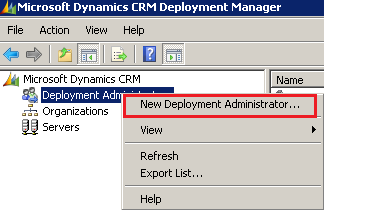
Add a New Deployment Administrator
You can add the user who you want from Active Directory.
Register and Deploy Plugins
https://msdn.microsoft.com/en-us/library/gg309620.aspx
The post CRM Deploy Error : Assembly must be registered in isolation appeared first on CRM Kitchen.
]]>The post CRM 2013 Tips : How to fix Access Denied Error ? appeared first on CRM Kitchen.
]]>Open the Deployment Manager
First of all you must be a Dynamics CRM deployment admin to access the Dynamics CRM Deployment Manager and change the Dynamics CRM URLs. If you dont have access to privileges, you can tell your administrator.
Open the Properties
Change Web Addresses
You have to change all 4 CRM URLs to the full FQN CRM URL (Full Qualify Domain Name).
More info : http://www.dynamicscrmpros.com/microsoft-dynamics-crm-2011-access-denied-error-resolved/
The post CRM 2013 Tips : How to fix Access Denied Error ? appeared first on CRM Kitchen.
]]>The post How to fix Assembly does not have a strong name for CRM ? appeared first on CRM Kitchen.
]]>Referenced assembly XXX does not have a strong name.
These errors are taken in the following steps :
- Deployment with CRM Package

- Register the Plugin with Plugin Registration Tool
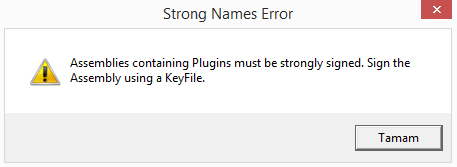
How to Sign an Assembly in Visual Studio ?
- With the project node selected in Solution Explorer, from the Projectmenu, click Properties(or right-click the project node in Solution Explorer, and click Properties)
- In the Project Designer, click the Signing tab
- Select the Sign the assembly check box
- Specify a new key file. In the Choose a strong name key file drop-down list, select New… Note that new key files are always created in the .pfx format.The Create Strong Name Dialog appears.
- In the Create Strong Name Key dialog box, enter a name and password for the new key file, and then click OK
More info : https://msdn.microsoft.com/en-us/library/ms247123(v=vs.90).aspx
Why Strong Name is required for CRM Projects ?
We recommend you that read in a very detail post on Hosk’s Dynamic CRM Blog
The post How to fix Assembly does not have a strong name for CRM ? appeared first on CRM Kitchen.
]]>The post Dynamics CRM 2013 Developer Toolkit for Visual Studio 2013 appeared first on CRM Kitchen.
]]>Normally there is no CRM Developer Toolkit installation file for Visual Studio 2013. But you can install it with some customization.
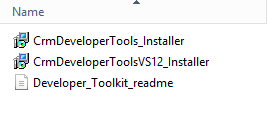
- Firstly Download the installation files.
- Open Visual Studio folder and Run Microsoft.CrmDeveloperTools.vsix file
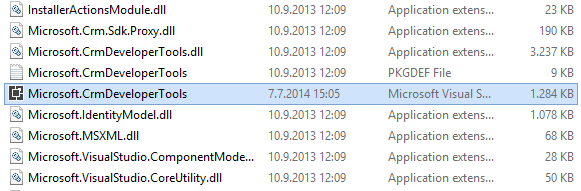
- Run the crmSDKFix.reg file
- Copy contents of the CRM MSBuild folder to “C:\Program Files\MSBuild\Microsoft\CRM” or “C:\Program Files (x86)\MSBuild\Microsoft\CRM”
- If there is no CRM folder in MSBuild folder, you can create this CRM folder.
- Now open Visual Studio and you can create CRM Toolkit Project.
The post Dynamics CRM 2013 Developer Toolkit for Visual Studio 2013 appeared first on CRM Kitchen.
]]>