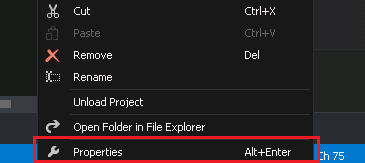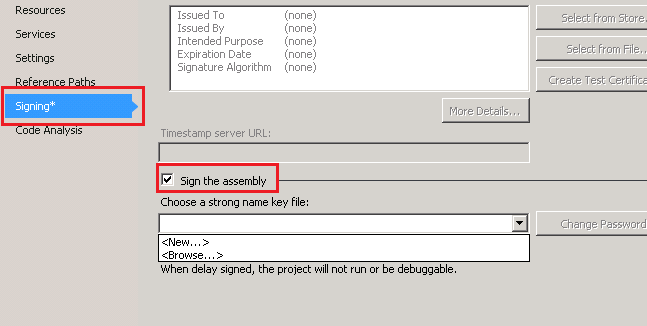The post Trigger a Workflow on CRM 2015 using C# appeared first on CRM Kitchen.
]]>// Create an ExecuteWorkflow request.
ExecuteWorkflowRequest request = new ExecuteWorkflowRequest()
{
WorkflowId = _workflowId,
EntityId = _leadId
};
// Execute the workflow.
ExecuteWorkflowResponse response =
(ExecuteWorkflowResponse)_serviceProxy.Execute(request);Also this request is supported by Microsoft Dynamics CRM 2015 and Microsoft Dynamics CRM Online 2015 Update.
Source : https://msdn.microsoft.com/en-us/library/gg309600.aspx
The post Trigger a Workflow on CRM 2015 using C# appeared first on CRM Kitchen.
]]>The post How to fix Assembly does not have a strong name for CRM ? appeared first on CRM Kitchen.
]]>Referenced assembly XXX does not have a strong name.
These errors are taken in the following steps :
- Deployment with CRM Package

- Register the Plugin with Plugin Registration Tool
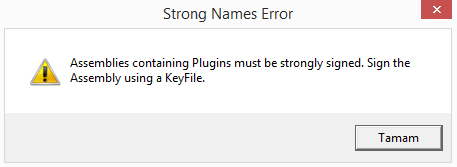
How to Sign an Assembly in Visual Studio ?
- With the project node selected in Solution Explorer, from the Projectmenu, click Properties(or right-click the project node in Solution Explorer, and click Properties)
- In the Project Designer, click the Signing tab
- Select the Sign the assembly check box
- Specify a new key file. In the Choose a strong name key file drop-down list, select New… Note that new key files are always created in the .pfx format.The Create Strong Name Dialog appears.
- In the Create Strong Name Key dialog box, enter a name and password for the new key file, and then click OK
More info : https://msdn.microsoft.com/en-us/library/ms247123(v=vs.90).aspx
Why Strong Name is required for CRM Projects ?
We recommend you that read in a very detail post on Hosk’s Dynamic CRM Blog
The post How to fix Assembly does not have a strong name for CRM ? appeared first on CRM Kitchen.
]]>The post Dynamics CRM 2013 Developer Toolkit for Visual Studio 2013 appeared first on CRM Kitchen.
]]>Normally there is no CRM Developer Toolkit installation file for Visual Studio 2013. But you can install it with some customization.
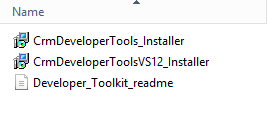
- Firstly Download the installation files.
- Open Visual Studio folder and Run Microsoft.CrmDeveloperTools.vsix file
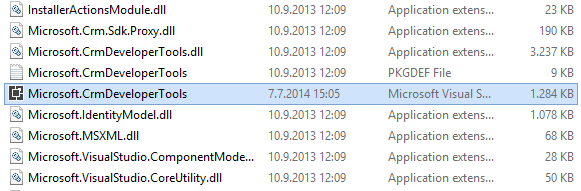
- Run the crmSDKFix.reg file
- Copy contents of the CRM MSBuild folder to “C:\Program Files\MSBuild\Microsoft\CRM” or “C:\Program Files (x86)\MSBuild\Microsoft\CRM”
- If there is no CRM folder in MSBuild folder, you can create this CRM folder.
- Now open Visual Studio and you can create CRM Toolkit Project.
The post Dynamics CRM 2013 Developer Toolkit for Visual Studio 2013 appeared first on CRM Kitchen.
]]>The post (Resolved) CRM Explorer not showing up on Visual Studio appeared first on CRM Kitchen.
]]>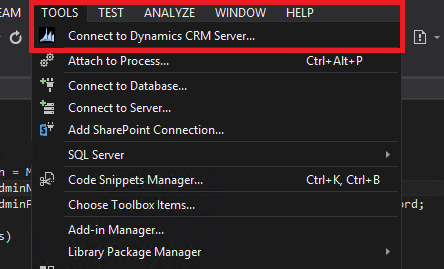
If you cannot find CRM Explorer in the Tools menu, you can fix the issue like that.
- Close the Visual Studio Project
- Open the Project’s Solution file (.sln) in a text edior
- Find the Global section and insert the following code at the beginning of the section.
GlobalSection(CRMSolutionProperties) = preSolution
SolutionIsBoundToCRM = True
EndGlobalSection
- Save the file and open your project again.
- Now you can find the CRM Explorer in the Tools Menu or Connect to Dynamics CRM Server dialog will show up automatically.
The post (Resolved) CRM Explorer not showing up on Visual Studio appeared first on CRM Kitchen.
]]>