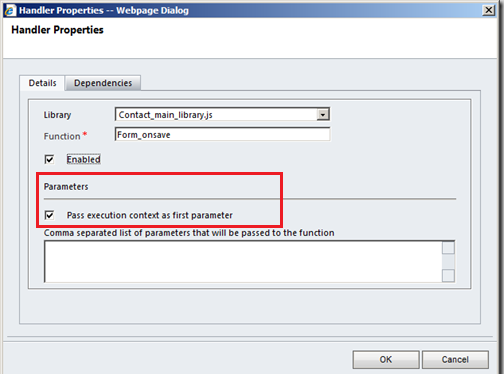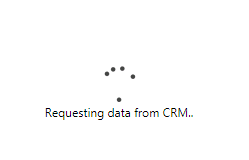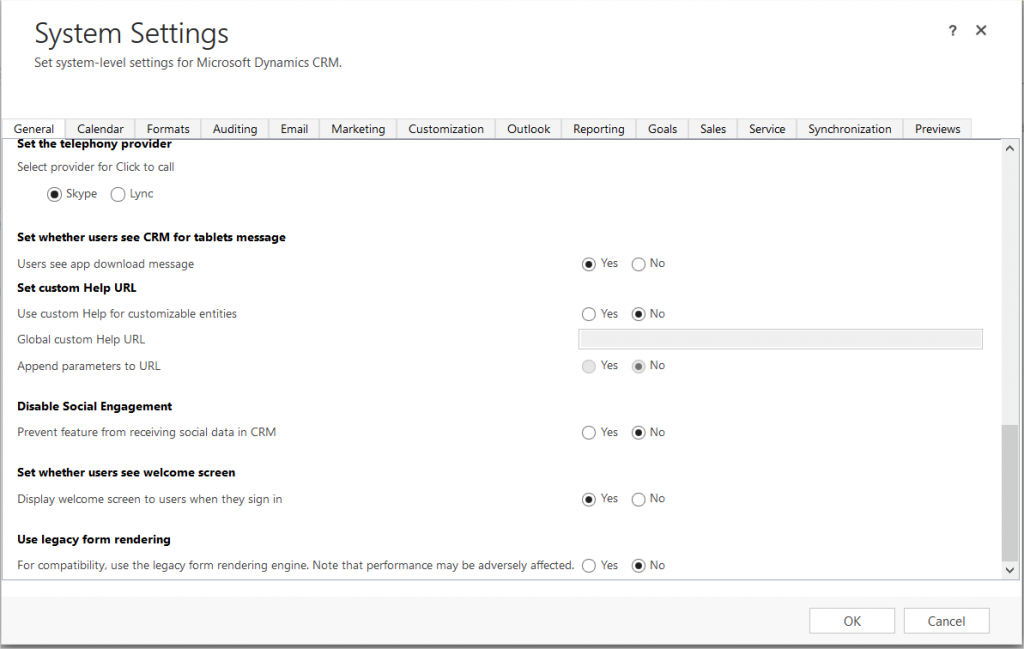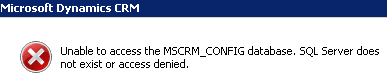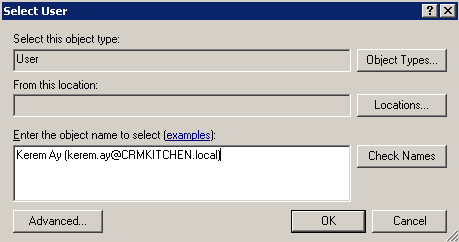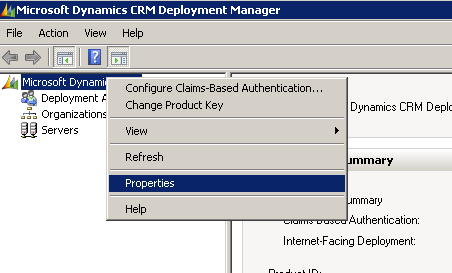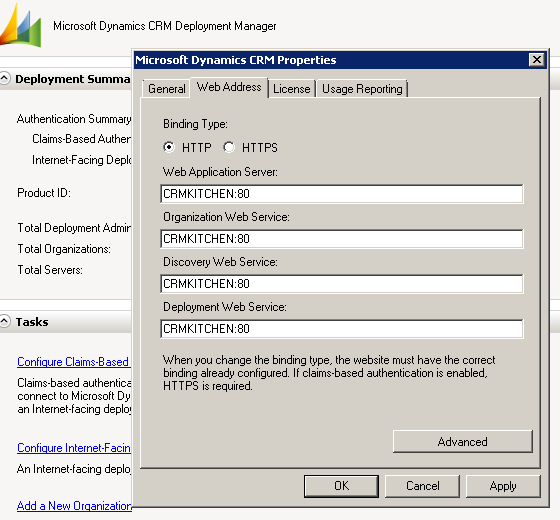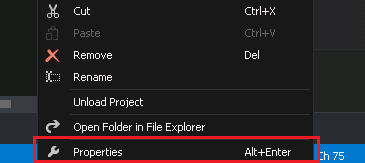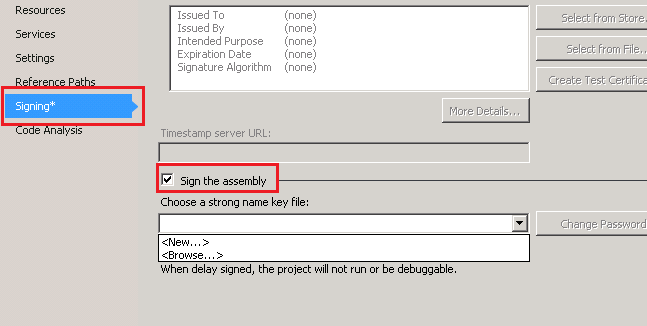The post Dynamics CRM Error : Importing Solution – Fields that are not valid were specified for the entity appeared first on CRM Kitchen.
]]>Fields that are not valid were specified for the entity
When you try to import a solution to another environment if you get an error like this. That error is about field of incompatibility so you must find that incompatibility and delete that field from it there where you want to import
For example :
- You have a nvarchar field in development environment and have an integer field as same fieldname in test environment.
- new_age (string) VS new_age (integer).
The post Dynamics CRM Error : Importing Solution – Fields that are not valid were specified for the entity appeared first on CRM Kitchen.
]]>The post CRM Tips : Javascript Stop Form Saving appeared first on CRM Kitchen.
]]>function formOnSave(context) {
var saveEvt = context.getEventArgs();
if (Xrm.Page.getAttribute("fieldname").getValue() == null) {
saveEvt.preventDefault();
}
}Dont forget to click “Pass execution context as first parameter” on Form Properties.
preventDefault : Cancels the save operation, but all remaining handlers for the event will still be executed.
Save event arguments (client-side reference)
https://msdn.microsoft.com/en-us/library/gg509060.aspx
The post CRM Tips : Javascript Stop Form Saving appeared first on CRM Kitchen.
]]>The post Improving CRM Online 2015’s Performance appeared first on CRM Kitchen.
]]>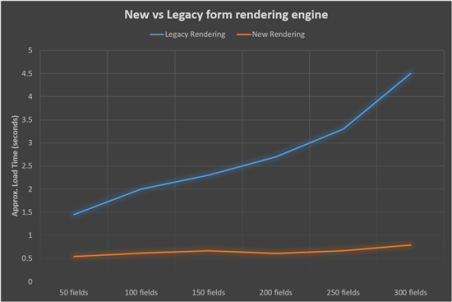
In Microsoft Dynamics CRM Online 2015 Update 1 (v7.1), a new form renderer was built to provide better performance. You might have noticed it when you open up an account or contact, two loading screen flash by (requesting data from CRM and loading business logic) just before your record is loaded.
If you have heavy customizations on your current form, which result in the forms not behaving as intended, you can switch of the new rendering engine to diagnose the problem. Or otherwise around, if your organization is updated but is not using the new engine, you can switch it on by going to the System Settings – General – Use legacy form rendering.
More info :
https://koenvandevyver.wordpress.com/2015/07/16/making-dynamics-crm-faster/
The post Improving CRM Online 2015’s Performance appeared first on CRM Kitchen.
]]>The post ExecuteMultipleRequest For Bulk Operation appeared first on CRM Kitchen.
]]>- For Online CRM, maximum Batch Size is
1000. So, for Online CRM, maximum1000requests can be executed at a time. - For On Premise, Batch Size can be increased.
// Create an ExecuteMultipleRequest object.
requestWithResults = new ExecuteMultipleRequest()
{
// Assign settings that define execution behavior: continue on error, return responses.
Settings = new ExecuteMultipleSettings()
{
ContinueOnError = false,
ReturnResponses = true
},
// Create an empty organization request collection.
Requests = new OrganizationRequestCollection()
};
// Create several (local, in memory) entities in a collection.
EntityCollection input = GetCollectionOfEntitiesToCreate();
// Add a CreateRequest for each entity to the request collection.
foreach (var entity in input.Entities)
{
CreateRequest createRequest = new CreateRequest { Target = entity };
requestWithResults.Requests.Add(createRequest);
}
// Execute all the requests in the request collection using a single web method call.
ExecuteMultipleResponse responseWithResults =
(ExecuteMultipleResponse)_serviceProxy.Execute(requestWithResults);
// Display the results returned in the responses.
foreach (var responseItem in responseWithResults.Responses)
{
// A valid response.
if (responseItem.Response != null)
DisplayResponse(requestWithResults.Requests[responseItem.RequestIndex], responseItem.Response);
// An error has occurred.
else if (responseItem.Fault != null)
DisplayFault(requestWithResults.Requests[responseItem.RequestIndex],
responseItem.RequestIndex, responseItem.Fault);
}
Here is another example of changing the State and Status of records by ExecuteMultipleRequest.
for (int i = 0; i < records.Entities.Count; i++)
{
SetStateRequest setStateReq = new SetStateRequest();
setStateReq.EntityMoniker = new EntityReference();
setStateReq.EntityMoniker.Id = records.Entities[i].Id;
setStateReq.EntityMoniker.LogicalName = records.Entities[i].LogicalName;
setStateReq.State = new OptionSetValue(0);
setStateReq.Status = new OptionSetValue(1);
req.Requests.Add(setStateReq);
}
var res = service.Execute(req) as ExecuteMultipleResponse;
More info : https://msdn.microsoft.com/en-us/library/jj863631.aspx
The post ExecuteMultipleRequest For Bulk Operation appeared first on CRM Kitchen.
]]>The post CRM Deploy Error : Assembly must be registered in isolation appeared first on CRM Kitchen.
]]>Open the Deployment Manager
First of all you must be a Dynamics CRM deployment admin to access the Dynamics CRM Deployment Manager and change the Dynamics CRM URLs. If you dont have access to privileges, you can tell your administrator.
Open the User Panel from Deployment Adminstrators
Right click the deployment adminstrators then click the New Deployment Adminstrator.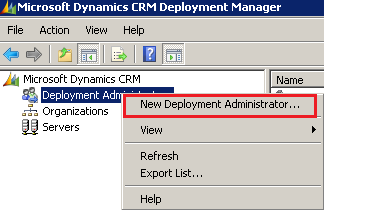
Add a New Deployment Administrator
You can add the user who you want from Active Directory.
Register and Deploy Plugins
https://msdn.microsoft.com/en-us/library/gg309620.aspx
The post CRM Deploy Error : Assembly must be registered in isolation appeared first on CRM Kitchen.
]]>The post CRM 2013 Tips : How to fix Access Denied Error ? appeared first on CRM Kitchen.
]]>Open the Deployment Manager
First of all you must be a Dynamics CRM deployment admin to access the Dynamics CRM Deployment Manager and change the Dynamics CRM URLs. If you dont have access to privileges, you can tell your administrator.
Open the Properties
Change Web Addresses
You have to change all 4 CRM URLs to the full FQN CRM URL (Full Qualify Domain Name).
More info : http://www.dynamicscrmpros.com/microsoft-dynamics-crm-2011-access-denied-error-resolved/
The post CRM 2013 Tips : How to fix Access Denied Error ? appeared first on CRM Kitchen.
]]>The post Trigger a Workflow on CRM 2015 using C# appeared first on CRM Kitchen.
]]>// Create an ExecuteWorkflow request.
ExecuteWorkflowRequest request = new ExecuteWorkflowRequest()
{
WorkflowId = _workflowId,
EntityId = _leadId
};
// Execute the workflow.
ExecuteWorkflowResponse response =
(ExecuteWorkflowResponse)_serviceProxy.Execute(request);Also this request is supported by Microsoft Dynamics CRM 2015 and Microsoft Dynamics CRM Online 2015 Update.
Source : https://msdn.microsoft.com/en-us/library/gg309600.aspx
The post Trigger a Workflow on CRM 2015 using C# appeared first on CRM Kitchen.
]]>The post Save the form with Callback functions on CRM 2015 appeared first on CRM Kitchen.
]]>Xrm.Page.data.save(saveOptions).then(successCallback, errorCallback)
Saves the record asynchronously with the option to set callback functions to be executed after the save operation is completed.
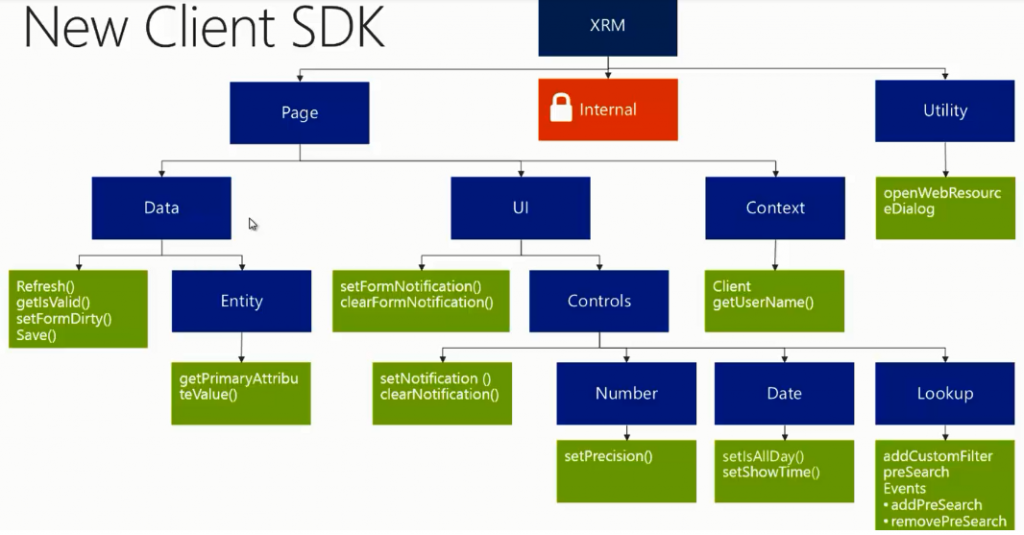
With Microsoft Dynamics CRM Online 2015 Update 1 or later you can also set an object to control how appointment, recurring appointment, or service activity records are processed.
Open different or same entity form after save :
Xrm.Page.data.save().then(
function() {
console.log("success");
Xrm.Utility.openEntityForm(entityname,recordId);
},
function(errorCode,message) {
console.log(message);
}
);
Reload form after save
Xrm.Page.data.save().then(
function() {
//save worked...
Xrm.Page.data.refresh();
},
function() {
console.log("save failed");
}
);window.location.reload(true); or location.reload(); or window.location = document.url;
These scripts cannot work for CRM 2013 and higher version. So you have to use callback functions after saving.
Source : https://msdn.microsoft.com/en-us/library/dn481607.aspx
The post Save the form with Callback functions on CRM 2015 appeared first on CRM Kitchen.
]]>The post How to get the type of attribute on CRM using Javascript ? appeared first on CRM Kitchen.
]]>Returns a string value that represents the type of attribute.
Xrm.Page.getAttribute(fieldname).getAttributeType();
This method will return one of the following string values:
- boolean
- datetime
- decimal
- double
- integer
- lookup
- memo
- money
- optionset
- string
getFormat
Returns a string value that represents formatting options for the attribute.
This method will return one of the following string values or null:
- date
- datetime
- duration
- language
- none
- phone
- text
- textarea
- tickersymbol
- timezone
- url
| Application Field Type | Format Option | Attribute Type | Format Value |
|---|---|---|---|
| Date and Time | Date Only | datetime | date |
| Date and Time | Date and Time | datetime | datetime |
| Whole Number | Duration | integer | duration |
| Single Line of Text | string | ||
| Whole Number | Language | optionset | language |
| Whole Number | None | integer | none |
| Single Line of Text | Text Area | string | textarea |
| Single Line of Text | Text | string | text |
| Single Line of Text | Ticker Symbol | string | tickersymbol |
| Single Line of Text | Phone | string | phone |
| Whole Number | Time Zone | optionset | timezone |
| Single Line of Text | Url | string | url |
Source : https://msdn.microsoft.com/en-us/library/gg334409.aspx#BKMK_getAttributeType
The post How to get the type of attribute on CRM using Javascript ? appeared first on CRM Kitchen.
]]>The post How to fix Assembly does not have a strong name for CRM ? appeared first on CRM Kitchen.
]]>Referenced assembly XXX does not have a strong name.
These errors are taken in the following steps :
- Deployment with CRM Package

- Register the Plugin with Plugin Registration Tool
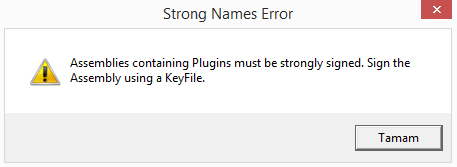
How to Sign an Assembly in Visual Studio ?
- With the project node selected in Solution Explorer, from the Projectmenu, click Properties(or right-click the project node in Solution Explorer, and click Properties)
- In the Project Designer, click the Signing tab
- Select the Sign the assembly check box
- Specify a new key file. In the Choose a strong name key file drop-down list, select New… Note that new key files are always created in the .pfx format.The Create Strong Name Dialog appears.
- In the Create Strong Name Key dialog box, enter a name and password for the new key file, and then click OK
More info : https://msdn.microsoft.com/en-us/library/ms247123(v=vs.90).aspx
Why Strong Name is required for CRM Projects ?
We recommend you that read in a very detail post on Hosk’s Dynamic CRM Blog
The post How to fix Assembly does not have a strong name for CRM ? appeared first on CRM Kitchen.
]]>