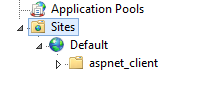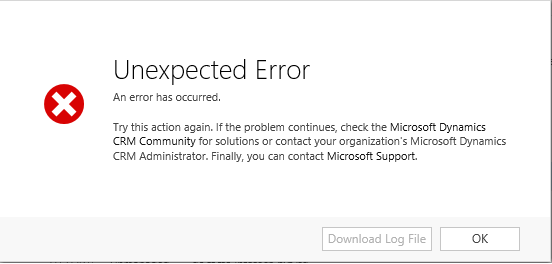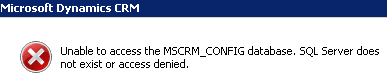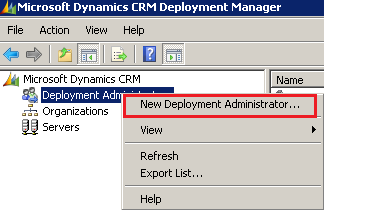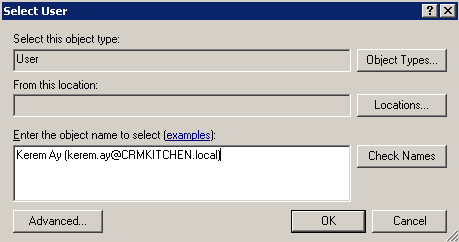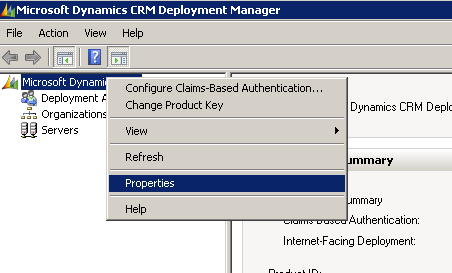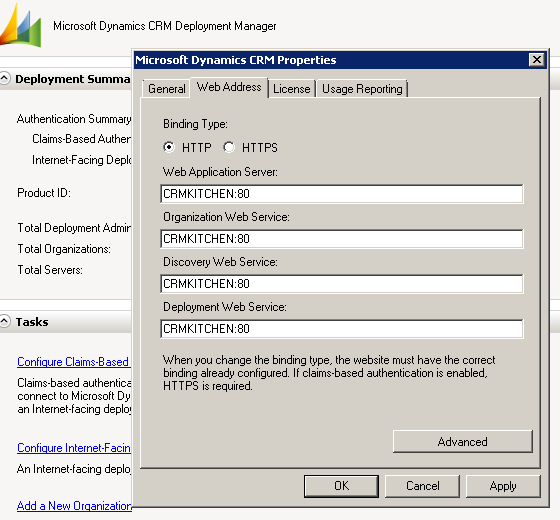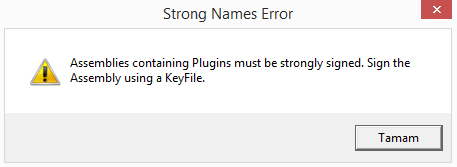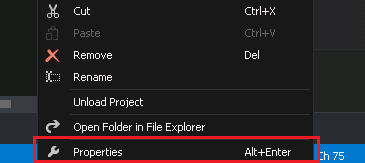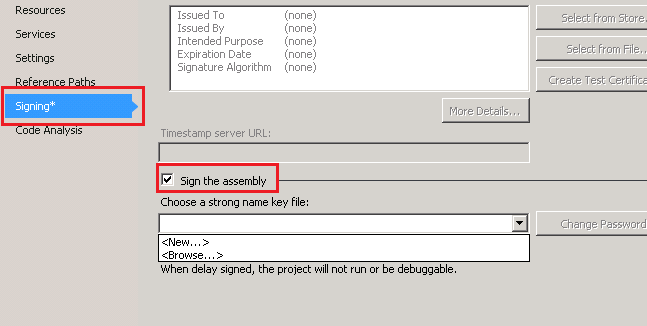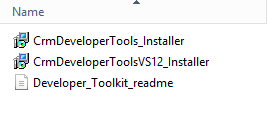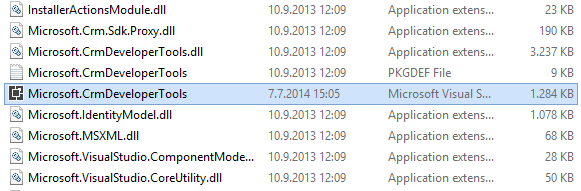If you get errors like this, you have to add user to sql who log on as service account or
- You install Microsoft Dynamics CRM in a multiple-server environment. Then, you install Microsoft Dynamics CRM directly on a server that is running Microsoft SQL Server. However, some SQL Server permissions are not set.
- The Microsoft Dynamics CRM server is not added to the SQLAccessGroup group in the Active Directory directory service.
- Application Pool identity was set to the Built-in Account in the Advanced Settings of App pool, instead change it to one of the user account which has access to Database.
- Error in LoadDeploymentSettings [Cannot open database “MSCRM_CONFIG” requested by the login. The login failed.
- Error in LoadSiteWideSettings [Cannot open database “MSCRM_CONFIG” requested by the login. The login failed.
- The type initializer for ‘Microsoft.Crm.Monitoring.MonitoringSettings’ threw an exception. System.Data.SqlClient.SqlException: Cannot open database “MSCRM_CONFIG” requested by the login. The login failed.
Monitoring runtime failed: Machine: CRMKitchen:
Exception: SmokeTests failed with exception :
System.TypeInitializationException:
The type initializer for ‘Microsoft.Crm.Monitoring.MonitoringSettings’ threw an exception. —> System.Data.SqlClient.SqlException: Cannot open database “MSCRM_CONFIG” requested by the login. The login failed.
Login failed for user ‘CRMKitchen\CRMService’.
CrmTrace encountered an error. Additional Info:Error in LoadSiteWideSettings [Cannot open database “MSCRM_CONFIG” requested by the login. The login failed.
Login failed for user ‘CRMKitchen\CRMService’.], Stack Trace : at System.Environment.GetStackTrace(Exception e, Boolean needFileInfo)
at System.Environment.get_StackTrace()
at Microsoft.Crm.CrmTraceSettings.Load(String traceDirectory)
at Microsoft.Crm.CrmTrace.get_RefreshTrace()
at Microsoft.Crm.CrmTrace.Write(Guid orgId, TraceCategory traceCategory, TraceLevel traceLevel, Int32 skipFrames, String format, Object[] args)
at Microsoft.Crm.CrmTrace.TraceFormat(Guid orgId, TraceCategory traceCategory, TraceLevel traceLevel, String format, Object[] args)
at Microsoft.Crm.CrmTrace.Initialize()
at Microsoft.Crm.Asynchronous.AsyncService.StartServiceComponents(Object state)
at System.Threading.ExecutionContext.RunInternal(ExecutionContext executionContext, ContextCallback callback, Object state, Boolean preserveSyncCtx)
at System.Threading.ExecutionContext.Run(ExecutionContext executionContext, ContextCallback callback, Object state, Boolean preserveSyncCtx)
at System.Threading.QueueUserWorkItemCallback.System.Threading.IThreadPoolWorkItem.ExecuteWorkItem()
at System.Threading.ThreadPoolWorkQueue.Dispatch(), Inner Exception: , Data: System.Collections.ListDictionaryInternal (Reporting Process:CrmAsyncService, AppDomain:C:\PROGRA~1\MICROS~4\Server\bin\)
More info :
https://support.microsoft.com/en-us/kb/946286
http://mscrmtechie.blogspot.com.tr/2015/07/login-failed-for-user-domain-servername_23.html