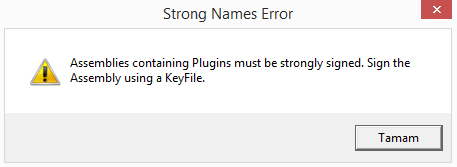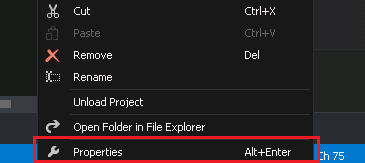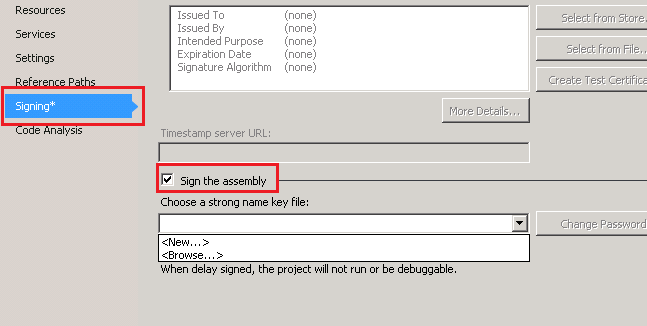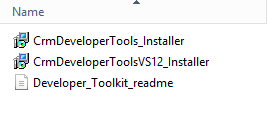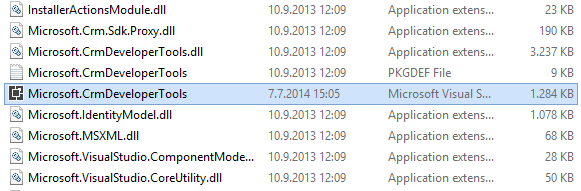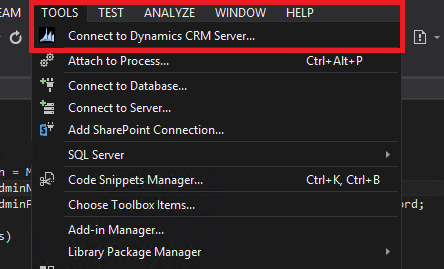If you want to run/trigger a workflow, you can execute a workflow programmatically with following request :
|
1 2 3 4 5 6 7 8 9 |
// Create an ExecuteWorkflow request. ExecuteWorkflowRequest request = new ExecuteWorkflowRequest() { WorkflowId = _workflowId, EntityId = _leadId }; // Execute the workflow. ExecuteWorkflowResponse response = (ExecuteWorkflowResponse)_serviceProxy.Execute(request); |
Also this request is supported by Microsoft Dynamics CRM 2015 and Microsoft Dynamics CRM Online 2015 Update.
Source : https://msdn.microsoft.com/en-us/library/gg309600.aspx