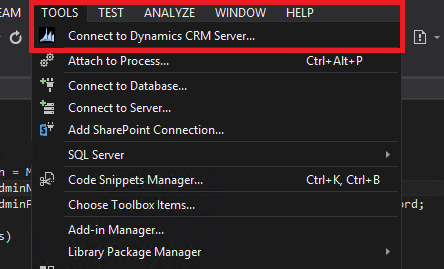Normally there is no CRM Developer Toolkit installation file for Visual Studio 2013. But you can install it with some customization.
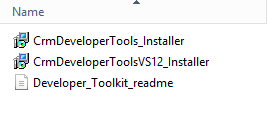
- Firstly Download the installation files.
- Open Visual Studio folder and Run Microsoft.CrmDeveloperTools.vsix file
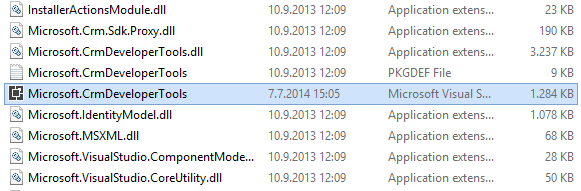
- Run the crmSDKFix.reg file
- Copy contents of the CRM MSBuild folder to “C:\Program Files\MSBuild\Microsoft\CRM” or “C:\Program Files (x86)\MSBuild\Microsoft\CRM”
- If there is no CRM folder in MSBuild folder, you can create this CRM folder.
- Now open Visual Studio and you can create CRM Toolkit Project.