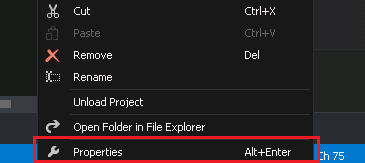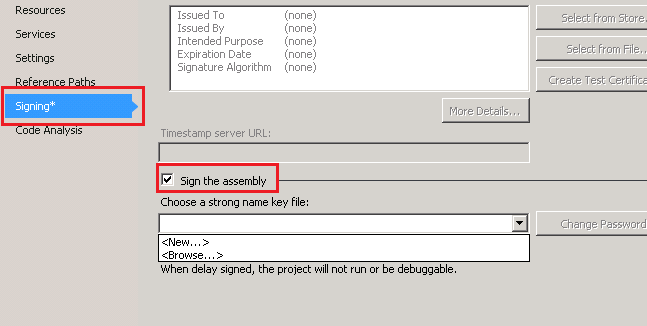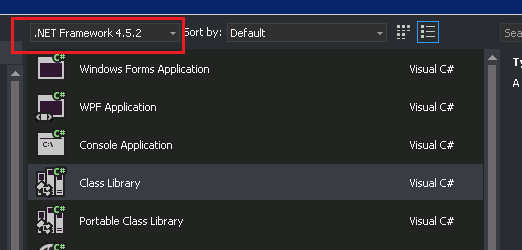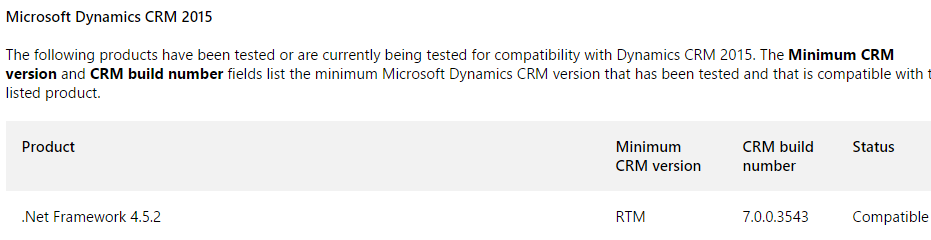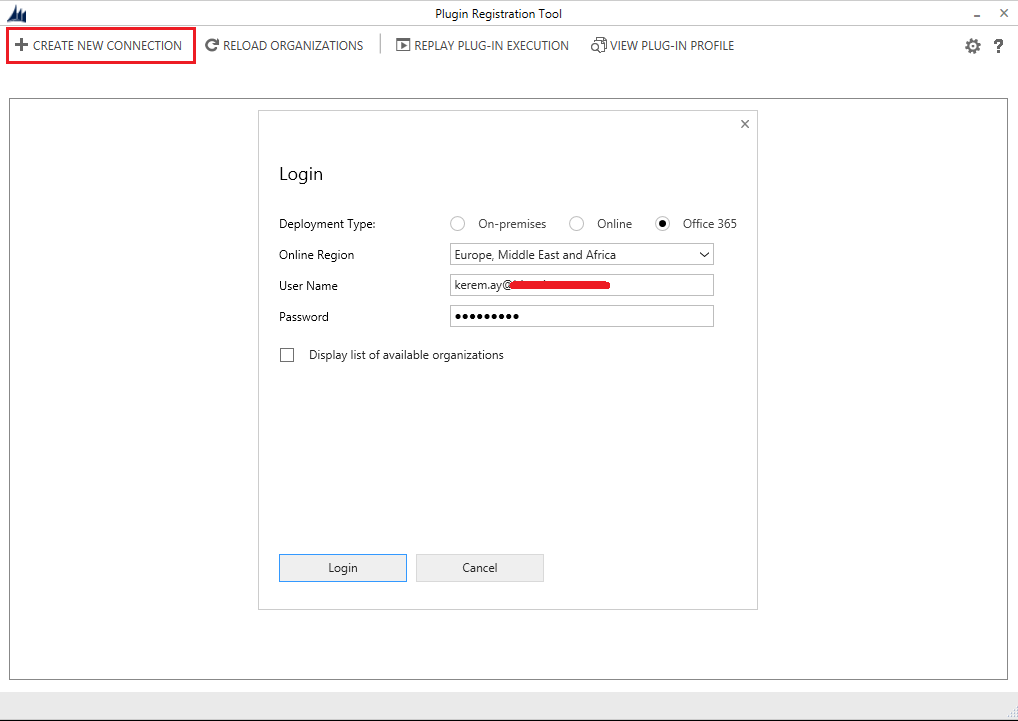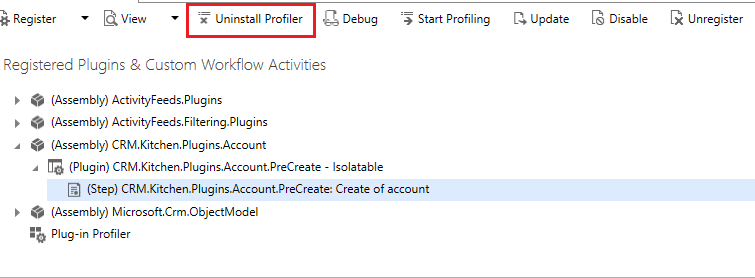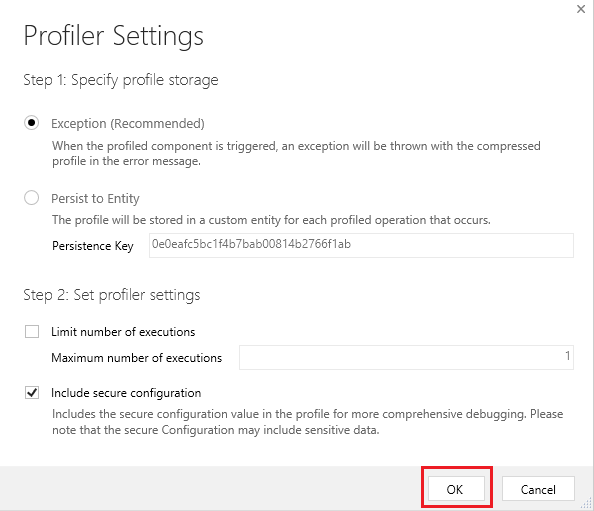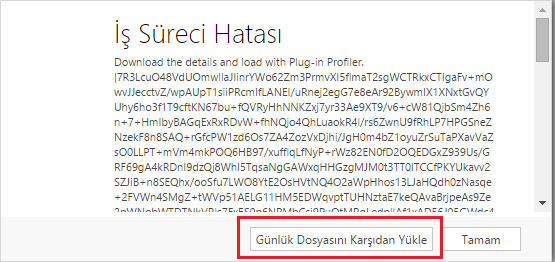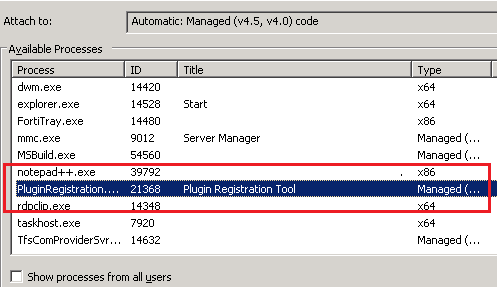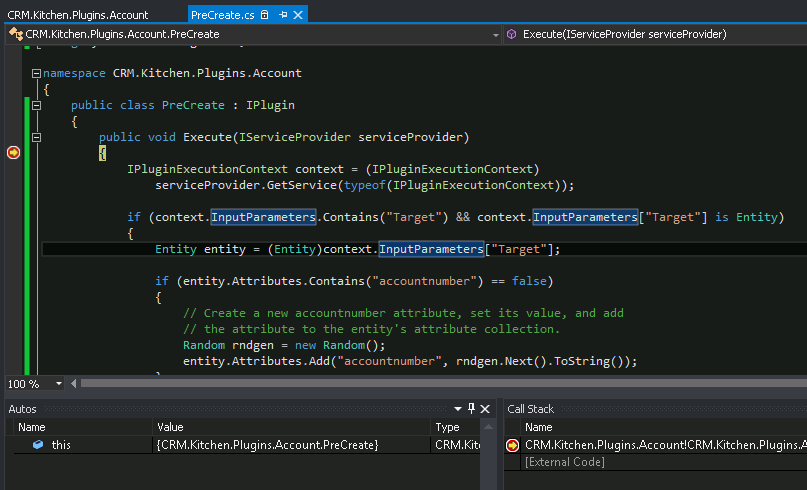Referenced assembly XXX does not have a strong name.
These errors are taken in the following steps :
- Deployment with CRM Package

- Register the Plugin with Plugin Registration Tool
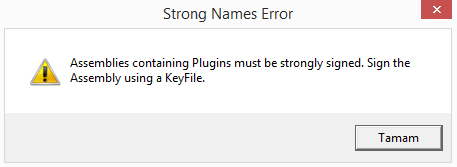
How to Sign an Assembly in Visual Studio ?
- With the project node selected in Solution Explorer, from the Projectmenu, click Properties(or right-click the project node in Solution Explorer, and click Properties)
- In the Project Designer, click the Signing tab
- Select the Sign the assembly check box
- Specify a new key file. In the Choose a strong name key file drop-down list, select New… Note that new key files are always created in the .pfx format.The Create Strong Name Dialog appears.
- In the Create Strong Name Key dialog box, enter a name and password for the new key file, and then click OK
More info : https://msdn.microsoft.com/en-us/library/ms247123(v=vs.90).aspx
Why Strong Name is required for CRM Projects ?
We recommend you that read in a very detail post on Hosk’s Dynamic CRM Blog