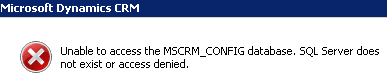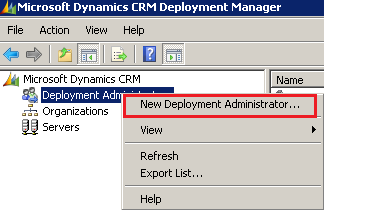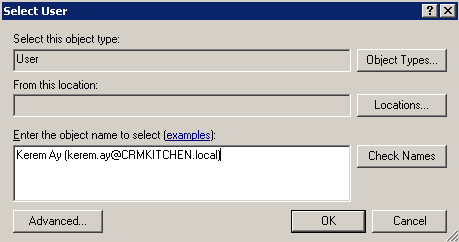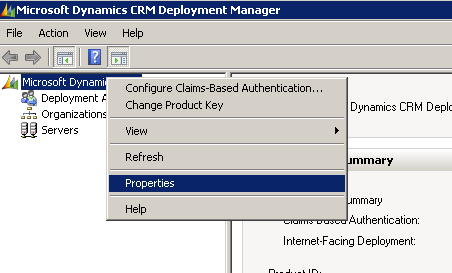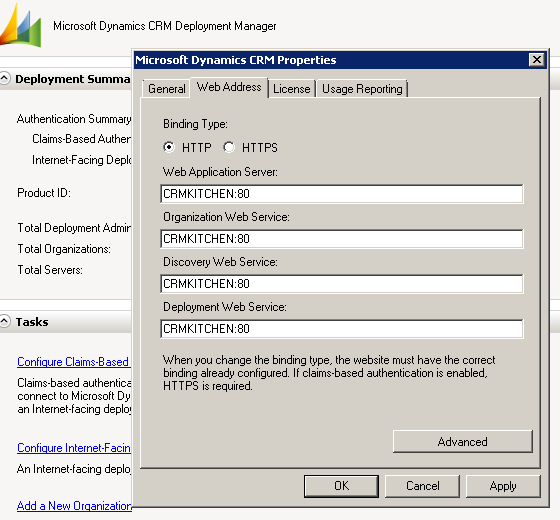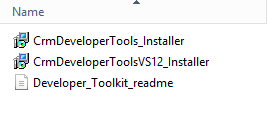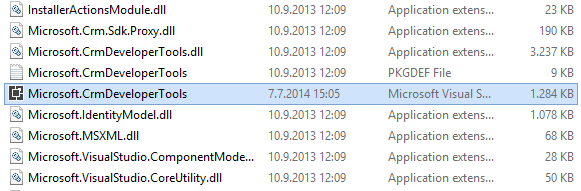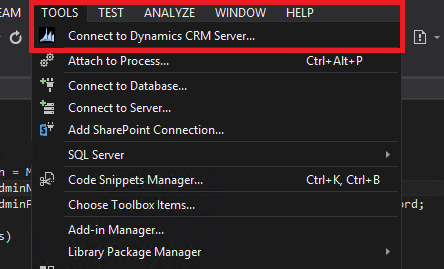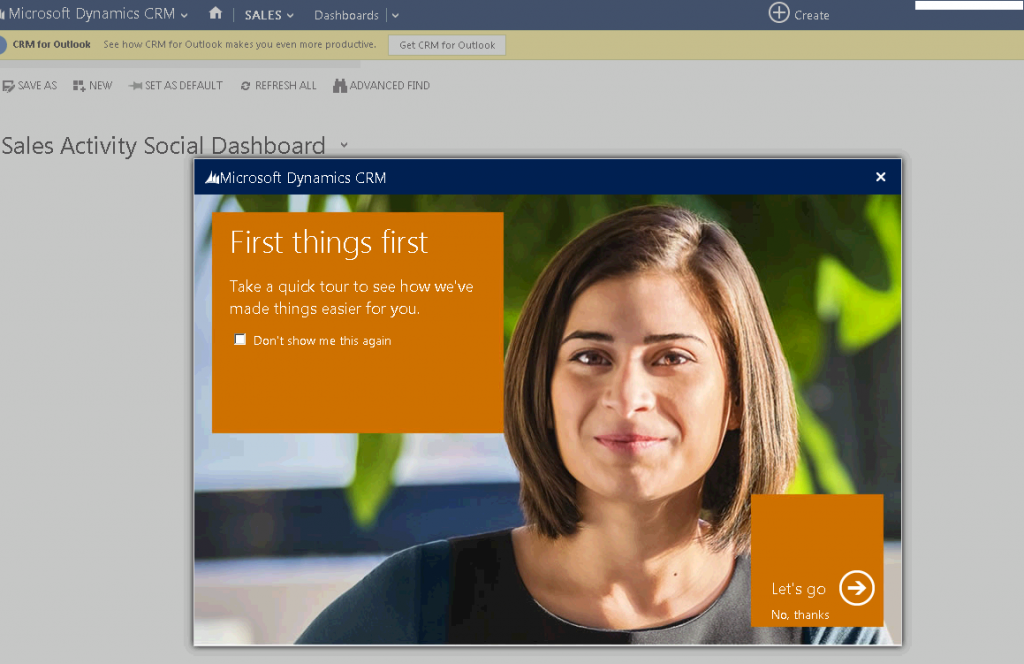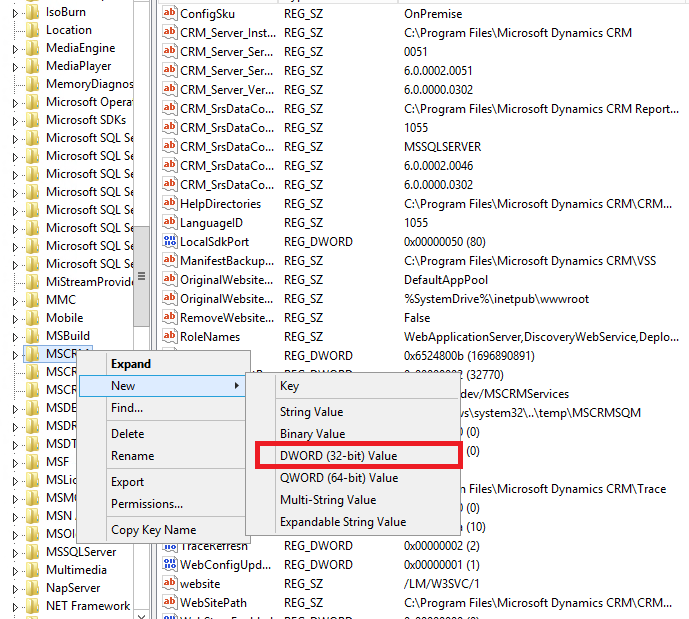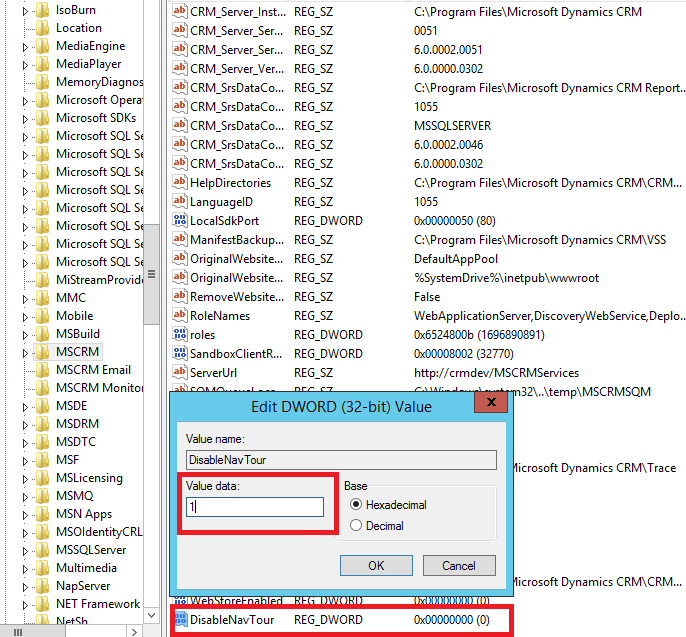// Create an ExecuteMultipleRequest object.
requestWithResults = new ExecuteMultipleRequest()
{
// Assign settings that define execution behavior: continue on error, return responses.
Settings = new ExecuteMultipleSettings()
{
ContinueOnError = false,
ReturnResponses = true
},
// Create an empty organization request collection.
Requests = new OrganizationRequestCollection()
};
// Create several (local, in memory) entities in a collection.
EntityCollection input = GetCollectionOfEntitiesToCreate();
// Add a CreateRequest for each entity to the request collection.
foreach (var entity in input.Entities)
{
CreateRequest createRequest = new CreateRequest { Target = entity };
requestWithResults.Requests.Add(createRequest);
}
// Execute all the requests in the request collection using a single web method call.
ExecuteMultipleResponse responseWithResults =
(ExecuteMultipleResponse)_serviceProxy.Execute(requestWithResults);
// Display the results returned in the responses.
foreach (var responseItem in responseWithResults.Responses)
{
// A valid response.
if (responseItem.Response != null)
DisplayResponse(requestWithResults.Requests[responseItem.RequestIndex], responseItem.Response);
// An error has occurred.
else if (responseItem.Fault != null)
DisplayFault(requestWithResults.Requests[responseItem.RequestIndex],
responseItem.RequestIndex, responseItem.Fault);
}